How to download Photos, Videos, Reels, and Stories from Instagram to your computer
How to download videos, photos, reels, stories, and IGTV on Instagram to your computer? In this article, I will guide you on how to use SaveFree downloader to download images and videos on Instagram to your computer in detail.
Instagram is one of the most popular social networks today. However, Instagram does not provide a direct download feature for photos or videos to be saved on your device. The best way to download images and videos on Instagram to your computer is to use the SaveFree downloader.
SaveFree.App is an online Instagram downloader, allowing you to download any content on Instagram (Video, Photos, Reels, Story, IGTV) to your computer with the best quality. With a simple and easy-to-use interface, this tool will help you save and download Instagram videos to your computer easily and quickly.
To download photos, videos, stories, reels, and IGTV from Instagram to your computer, follow these steps:
Step 1: Copy Instagram link
Find the content you want to download and click on the icon (...) above the post and then continue pressing the Copy Link option.
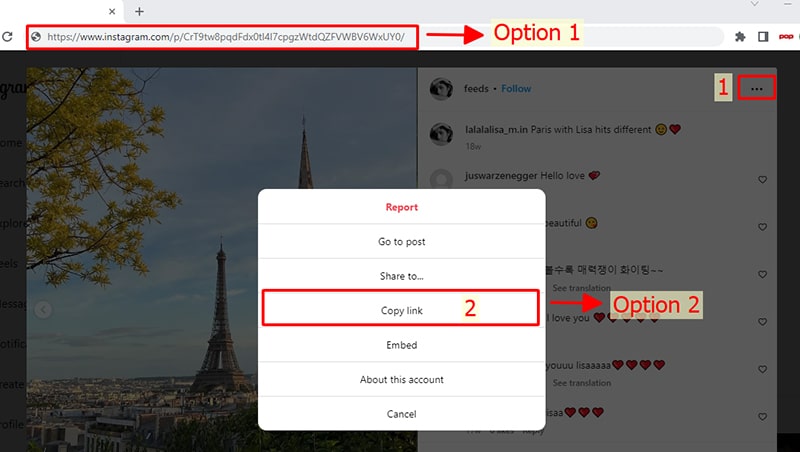
Step 2: Paste the Instagram URL into SaveFree
- Open a browser (Chrome, Firefox, Opera, Edge, etc.) on your computer and visit the SaveFree.app website.
- Paste the copied Instagram link into the input box and press the Download button.
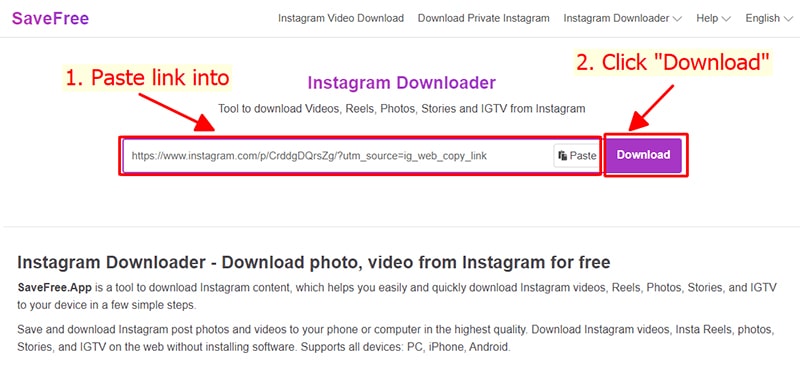
Step 3: Download photos or videos to your device
- Photo and Video you want to download will appear, click Download Photo or Download Video button inside under a photo or video, then the file will be saved to your device.
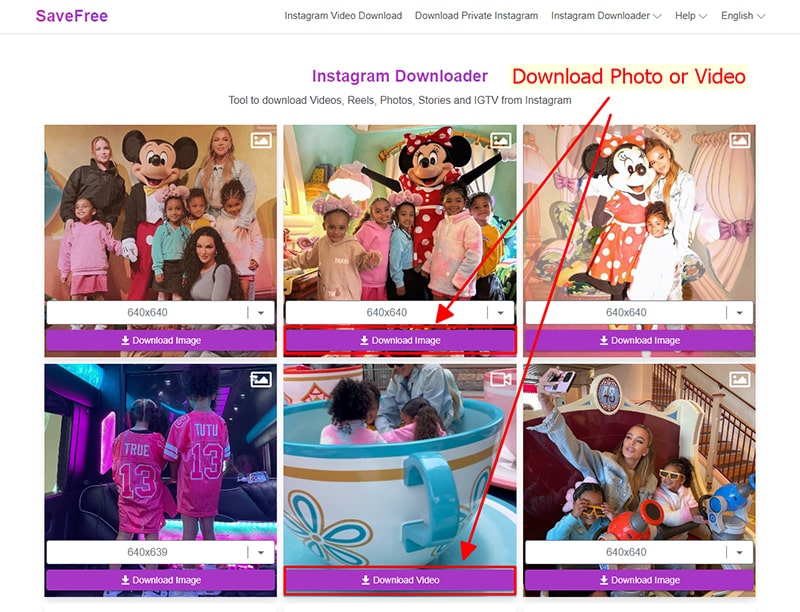
- Done, now open the "Downloads" or "Download History" folder on your browser. All downloaded images and videos will be displayed here.
Note
- If you get an error or can't find the photo, video you want to download, use Private downloader: https://savefree.app/en/download-private-instagram and follow the instructions to download your photo or video.
During use, if you encounter an error, please contact us for support: contact.savefree@gmail.com